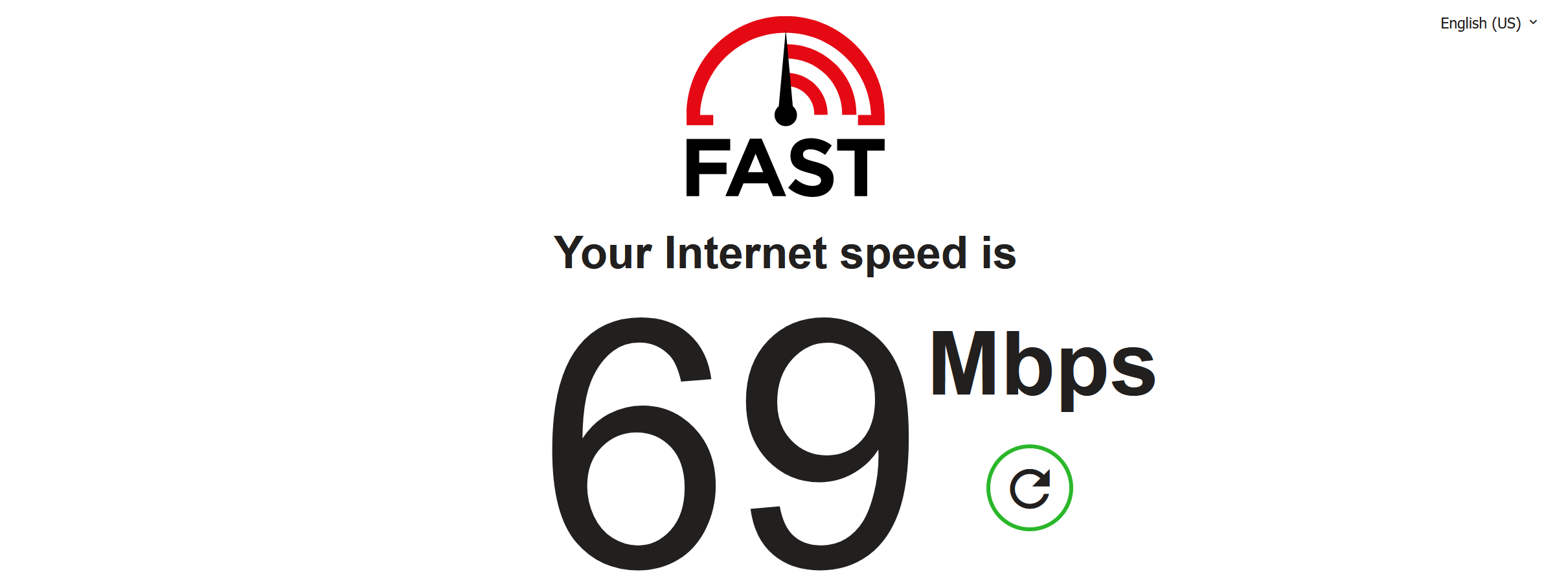
Google MESH WiFi Review – 2 Years On
I’ve been using a Google Nest WiFi ‘Mesh’ network for over two years now having originally bought a 3-pack of WiFi points and then ‘upgrading’ by adding a 4th WiFi point that has an integrated speaker.
Back Story
I have a reasonable-sized house with lots of people in it and lots of devices all over it, including the ‘shed’. Having lived here for some time now I’ve accumulated a combination of a lot of old tech as well as new tech. Back in the day, I decided I needed a super-speedy wired network with multiple WiFi networks – which was a cool-enough plan but WiFi tech seems to have somewhat overtaken my infrastructure’s abilities.
After much reading around, the easiest solution seemed to be Mesh WiFi which creates a mesh of network points that all talk to each other at mega-fast speeds and identify as one network name to all your devices.
In 2018, I read in passing that GPLAMA used Google WiFi, so that quickly reduced my shortlist to one. As an aside, I read the other week that dcrainmaker also uses Google WiFi so, hey, that’s at least 3 reviewers (+me) who use it and those 2 guys need to shift around masses of video files too.
Big Changes In Performance
I have achieved some VERY significant speed improvements where my WiFi is now much faster than some of my older, wired connections
However, a home network can be complex and you may well find that your speed experience is limited by a bottleneck ‘somewhere’ and that could easily be as simple as the wrong kind of cable that appears to work PERFECTLY well but which is slow. So you could upgrade your internet speed to something fairly fast, like mine at 69Mbps, and still get no WiFi improvement. It’s that pesky cable. I won’t dwell on that too much but in my original Google Nest WiFi Review I try to go through some of the techy parts of your home network in as non-techy was as possible
Big Changes In Coverage
The techy solution to ‘better coverage’ is just to stick the Google pods everywhere and test subtle position changes.
2 Nest WiFi pods should be enough for a 3-bedroom house. For bigger houses or garden studios then you should get more pods. The more the merrier.
Such a ‘mesh’ of network points is fundamentally different from what you have right now. What you have right now is that old router in the corner of your lounge and all your WiFi comes from that. The further away from it you are, then the slower the connection speed. If you get too far away, through too many walls, then you get no signal.
It’s probably worse than that as your old router may well not support newer, faster ways of handling WiFi signal with your phones and other devices.
Your new Mesh network talks amongst itself at EVEN FASTER speeds that your phones can probably ever handle. Thus the super speeds can be available to you everywhere on your property.
What Made a difference to me
Here is some more detailed background to Wifi in my house. Bullet points are easier…
- The fourth pod has definitely helped, I probably need 6 for an optimal configuration
- You absolutely must use the BLACK PORT (hole) on the back of your broadband providers router to link to the Google router (yes you need two routers, don’t ask). And you must use a super-fast special cable to link the two. Like this Cat7 one. (Search for CAT 7 and RJ45)
- A new router from your broadband provider will probably have one of those BLACK PORTS on the rear. you may need to get a new one. That will probably speed up your WiFi more than getting a faster internet speed from your broadband provider #FindThatBottleNeckBaby
- Get a dongle for old computers. Your old computer probably has SLOW built-in WiFi. An external USB dongle for less than $/£10 should be all your need to support potentially MUCH higher speeds. Look for the keywords TP-LINK (I trust them) and ‘Dual Band’ and ‘5GHz’ (Here’s one: Amazon). This will be cool on laptops and desktops. As an indication, I have similar dongles on a 10-year old PC and it’s much quicker and can now easily stream HD video playback.
- Smart Phones – even really old phones should suddenly be able to connect at better speeds to your faster network. They’ve always supported better speeds but your WiFi was previously rubbish 😉 Newer phones should be able to connect at EVEN faster speeds.
- Hassle-free- it all just works. Google’s Mesh WiFi is self-managing and upgrades itself periodically. Even if you move the pods to different locations it re-determines the optimal connection method.
- Speed boosts – you can assign one device a 4-hour priority window. This doesn’t make it faster per see, it just stops other network devices slowing it down. So if you have an important film to watch (I mean, Zoom call) you can guarantee you get the best speed. The app can do other clever things too which you’ll like, check out the details in the full Google Nest Wifi review.
- Handles LOTS of devices. I have just under 30 devices on my home network. these are smart devices, smartphones, Nest doorbells…everything. The only problem I get is that the Nest Doorbell keeps dropping its signal. That said, I’ve just re-jiggled the WiFi point recently to make that better.
What Hasn’t Been Good
I know a little bit about networks and tried to configure Google WiFi ‘just so’. I probably know more about networks than 99% of the people reading this article but I’m not an expert. Bottom line…don’t do it. Just let Google manage itself and use the default Google config, even if it means re-assigning permanent IP-addresses to various network devices. It CAN be done but…
The new Nest WiFi pod with built-in speaker looks better than the originals! Plus the speaker sounds alright too. In hindsight I should have got these just because I use the Google audio quite a lot, the WiFi speed is the same.
I think on about 12th December 2020 some of Google’s services went down globally. It was a news story (Google it 😉 ). My WiFi didn’t work as a result. Come the day of the apocalypse your WiFi will be the first to fail and you are reliant on yet another 3rd part cloud solution.
My pain shed is about 15m from my house and perhaps 20m is the distance between the WiFi points. It doesn’t give a good connection. ‘Luckily’ I have a wired network connection under the garden to the shed, however for some reason that downgraded itself to 100Mbps rather than 1000MbPs. The Google WiFi point is cool in that it plugs into the wired network in the shed it’s just that it would be faster than 100Mbps over WiFi. I could dig the garden up to re-lay a better cable but instead, I’m playing with putting a pod near the rear of the house to piggy-back a fast WiFi signal to the shed.
You do have to position the Google WiFi pods just right. One metre can make a difference if there are thick walls or ceiling to transmit a signal through. You have to think of their 3D position in relation to each other to judge how close they really are


Good to hear it’s still cooking, so are mine (both at home at office). In fact, two years ago one of my ones at home that I had put out in the garden in a supposedly waterproof box filled up during a bad rainstorm with water. Literally, the whole box full of water with it inside – mud included. A few weeks later I got around to noticing it was offline.
While I almost threw it out then, my Dad was here that week and made it a project to get it dried out and cleaned up. Couple days later…still worked! And, still using it two years later.
The only super-bizarre quirk is that I tend to have issues with Google Apps (iOS) when on WiFi, like Google Maps won’t load (or will load crazy slow). The second I toggle of WiFi it goes instantly. Been like that for years. No idea why. Perhaps I should Google it.
That sounds like some DNS issue… Does it only happen on your iPhone? I would double check what DNS is the main router pushing to the devices.
i use google maps/apps on ios too…
i use the google dns 8.8.8.8 and iirc 8.8.4.4. s/be faster than your broadband provider’s eqivalent.
My home network shutting down because something in the cloud is not working is would be no option for me. We bought a house in 2016 and equipped it with Unifi, as long as there is power, as long it will work because everything is on site.
I See why people use Google or Eero because ease of use and installation, but I really can’t recommend something depending on servers of site. The same for Tado smart heating for example. If you make your flat/house smart, do it independent. I have a Netatmo weather station wich tought me that lesson: You can only see how warm or cold it is in your garden/house if the system is online because you have to use their server to get your data. Never again!
i think there are many details below how we think things should work
I have a big solar panel array. but in the event of a major outage, it won’t generate usable power because it could make the circuit live beyond my house and hurt someone (fair enough) but that means that when Armageddon comes my solar panels won’t power up my house 😉 My survival plan is scuppered!
I had a problem with camera dvr, I changed the ip did everything it still didn’t work,then I used a switch the dvr started working, then I disconnected the switch from the DVR working fine …I have not figured out the ports for viewing on cell data..
I’m sorry, but there is absolutely no way a home user would ever need a Cat 7 cable. Cat 5e will work up to a gigabit (theoretical) which means you won’t notice a difference in performance unless you’re paying for 800 Mbps or higher internet service. Cat 6 is rated at a gigabit, but can get up to 10 gigabits in some cases. Cat 7 offers a stable 10 gigabit link. It is rated for datacenters, not homes.
It is correct that Google WiFi products drop some internet bandwidth. The speed on the WAN side is higher than on the LAN side. This can’t be fixed with a new cable. It can only be fixed if Google acknowledges this issue which has been reported for at least 2 years and fixes their crappy firmware.
I agree with your analysis of the coverage of these devices however. After months of frustration using the Google WiFi devices as my router (due to the slow speeds), I set up an old router (without WiFi) and then connected each of my Google WiFi points to that router in bridge mode, so they act as simple access points. Everything is connected with only Cat 5e cable. I am back to getting full speeds everywhere in the house. This proves that Google has made a decent WiFi radio inside their products, but that their routing firmware is dreadfully inefficient.
i mistakenly used cat6 cable (IIRC) around my house and perhaps when it’s bent too much then you cant get the theoretically higher speeds. maybe its a termination issues as well. IDK. some of my ports don’t get gigabit wired speeds.
my approach was to overspec it. which i don’t think is unreasonable. although it didn’t work!
i only ever get 5e to run at 10/100.
depending on the receiving device and location i seem to recall sometimes getting about 800 speeds with my google wifi router point.
this 10 year old pc I’m working on NOW as i write this is running at 585 with a cheap dongle (I just checked) connecting to one of the satellite points
I’m about to give up on mine. For the Internet, it works fine. But on my LAN transfering files, its a serious step back. I have 1 laptop line of site to all equipment, and another 2 floors away. Both of them transfer files on the LAN to a NAS at 300 kbps, but when I prioritize the laptop, quickly go to 5 mbps. I don’t feel I should have to prioritize a machine to get reasonable transfer speeds.
yep. i dont like how the prioritisation only lasts for 4 hours max either